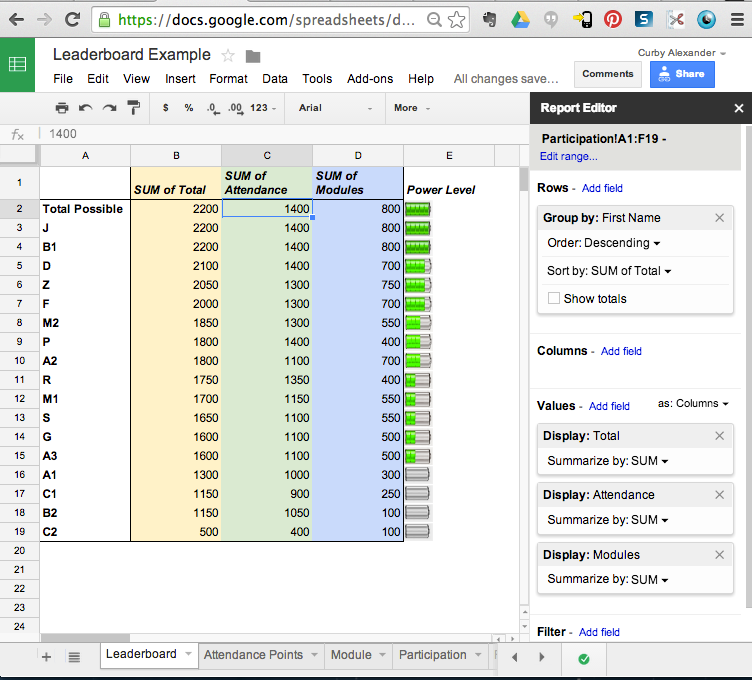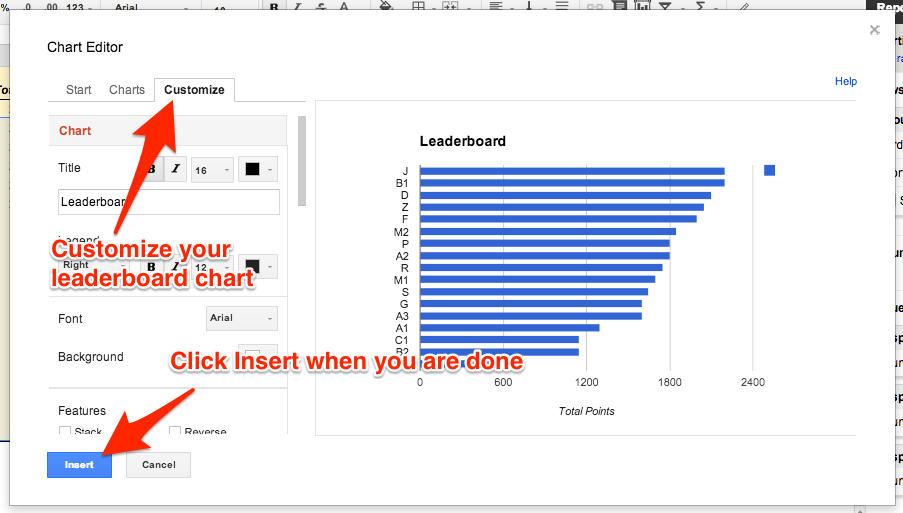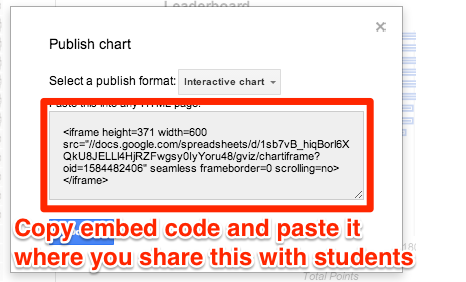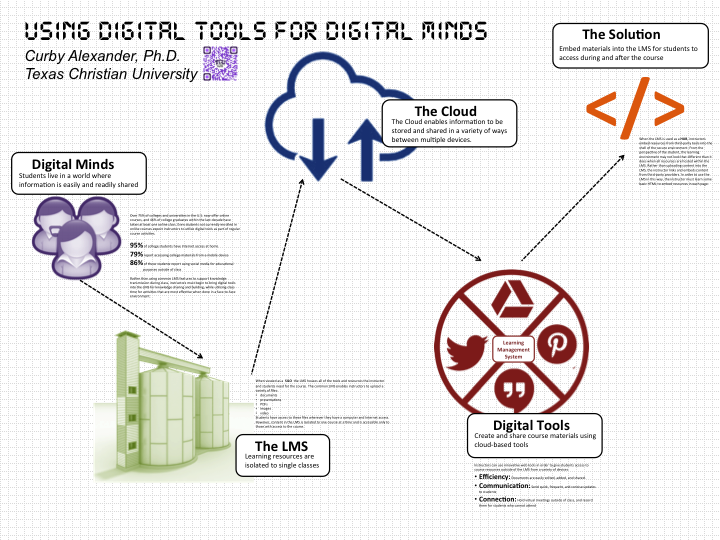Strength of Weak Ties and your PLN
/ Intuitively, the benefits of connecting with educators with similar goals and interests makes sense. I don't have the solution to every problem I might encounter as a teacher, but I probably know people who, collectively, do. If I want to try a new kind of student project or learning activity, I can probably find someone who has already done it and learn from their experience. According to Bandura, Vygotsky, and Dewey, the social element of learning is an integral part of the process. As humans who are perpetually learning, growing, and becoming, our social networks are invaluable.
Intuitively, the benefits of connecting with educators with similar goals and interests makes sense. I don't have the solution to every problem I might encounter as a teacher, but I probably know people who, collectively, do. If I want to try a new kind of student project or learning activity, I can probably find someone who has already done it and learn from their experience. According to Bandura, Vygotsky, and Dewey, the social element of learning is an integral part of the process. As humans who are perpetually learning, growing, and becoming, our social networks are invaluable.
Despite their value, not all social connections are the same, nor are they all capable of performing the same role in our lives. According to Mark Granovetter, a sociologist at Stanford University, social connections (or as he calls them, ties) vary in strength and utility in our lives. He proposes that the more time, proximity, intimacy, emotional intensity, and reciprocal services people share, the stronger their ties to each other. Conversely, acquaintances with whom we share few of those resources would be considered weak ties.
Granovetter's argument is that the strong ties in our lives provide us with few innovative and creative ideas because there is more likelihood those people in our close-knit networks think and act like we do. The worse case scenario is groupthink, but more often the result of strong networks is maintenance of the status quo. I have personally seen this in schools, where teachers seem to be locked into their way of doing things. New teachers are quickly assimilated into their school's way of thinking and doing things, despite what they learned in their teacher preparation program. Schools all have their strengths and unique culture, but they do not always embrace innovative ideas.
This is especially true when you consider the typical model for professional development. I remember these experiences as a teacher, when we would all gather for a day of "learning." Someone who knew nothing about my school, my students, or my professional goals, would come in and try to change my teaching practice in 8 hours. While the ideas we were hearing may have been new, the support system for implementing and reflecting on these ideas consisted of a strong network characterized by a well established culture, expectations, and norms. In essence, any innovation that may have occured as a result of the professional development left when the speaker exited the building, and we quickly defaulted back to our usual way of doing things. Typically, the best part of the day was lunch.
According to Granovetter, strong ties are not the best source of new ideas and opportunities. We know our own ideas pretty well, but we may be oblivious to what is going on around us. Just as my strong network has strengths and solutions to certain issues, other strong networks have different strengths and solutions to other issues. Unless the two strong networks create channels to bridge their ideas through acquintances, they will spin in isolation without ever getting anywhere. Granovetter calls these acquaintances weak ties, and his hypothesis is that they are an essential piece in diffusing innovative ideas and new opportunities across organizations.
This is where a PLN comes in. Teachers who are connected use social media tools, conferences, and other social opportunities as a way to connect to the ideas and opportunities they might not otherwise learn about if they only associate with their strong ties. In turn, I share my ideas and opportunities with those whom I am only loosely connected through my PLN. The result is, as Granovetter explains, a crucial bridge to other densely knit social groups. In this regard, a PLN is like connecting galaxies or remote islands that otherwise might not even know of each other's existence.
My main point is this: developing and maintaining a PLN goes beyond getting teachers to embrace digital social tools like blogs and Twitter. The tools in this case are mere conduits for something much deeper, bigger, and more important. The digital social tools are that crucial bridge to ideas being considered and implemented in other galaxies, ideas and opportunities you may never otherwise consider or find out about. This is something sociologists have been pondering for decades, and the underlying principles are as relevant now as they were when Granovetter began writing about this in 1973. The more time and space people share, the more they think alike and adopt similar behavioral patterns. While this may provide a certain level of security and comfort for some people, it is not ideal for growing and learning. We need weak ties to other strong networks if we wish to stay fresh and creative. This is why teachers should build, engage, and share within a PLN. This is why weak ties area actually quite strong.
If you would like to read Granovetter's article on this, you can access it here. He has written extensively on this topic, but this particular article is my favorite.




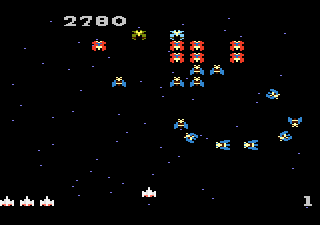

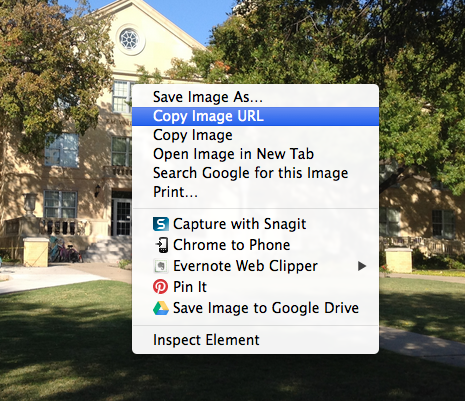
 Turning something into a game does not necessarily mean people will suddenly like it. Atari learned this the hard way with their
Turning something into a game does not necessarily mean people will suddenly like it. Atari learned this the hard way with their