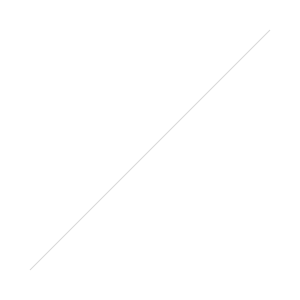Guest Blogging in the U.S.A.
/The following post is something I wrote as a guest blogger on Wes Fryer's popular blog, Moving at the Speed of Creativity. My contribution will be posted on June 21.
The satisfaction to be derived from success in a great constructive enterprise is one of the most massive that life has to offer.
-Bertrand Russell
The first time I remember “creating” something for a school assignment was in 3rd grade. Up until this point, what I remember about school involved completing worksheets at my desk, reading from various texts in front of the whole class, and being placed in groups based on my ability in math and reading. This all changed in Mr. Beaver’s class, my 3rd grade teacher.
Mr. Beaver involved his students in various activities and challenges, most of which required us to build something with materials we found at home. He would come into class one day and toss out some ambiguous statement as if it were a hook with a worm: “My daughter bought a kite this weekend, and it works pretty well. I wonder if she could have built a kite out of supplies she found at home. Nah, probably not. That’s too hard for someone her age.” This was just enough for a few of us to go home and try to prove him wrong. During the school year, we had several projects that involved creating things: electromagnets, dioramas, kites, maps. For a kid who liked making stuff anyway, it was a fun year in school.
This experience probably planted the seed in my mind that projects are a fun and engaging way to learn. As a teacher, I tried to implement several different projects throughout the year, and now I spend a fair amount of time helping other teachers design and implement student projects in their classrooms.
Most of the work I have done in recent years has centered around digital media: teachers helping students combine images, audio, video and/or text to express their learning through such products as digital stories, documentaries, podcasts, virtual museums and comics. More recently, however, I have been involved in projects that cross over from digital media to physical media, otherwise known as digital fabrication or desktop engineering.
The focus of this initiative, under the direction of Glen Bull at the University of Virginia, is to teach students to apply math, science, engineering and technology skills and concepts to real-world problems. Students create digital models of objects such as electrical circuits, windmills, and gears, print and cut them using special equipment, then construct the components into a physical object. This short video describes the process of digital fabrication.
The concept of creating virtual 3D representations of objects before creating the physical object is not new. Many of the things we use everyday - cars, homes, buildings, city plans, electronics, and aircraft - were first designed and tested in a virtual environment before the physical object was ever built. Similar to storyboarding in movies and game design, virtual models help designers test and troubleshoot their products without making potentially costly mistakes that waste resources. As teachers, we want our students to be problem solvers and identify areas for improvement early in a process rather than later.
An integral part of this initiative has been training teachers - both in-service and preservice - how to integrate engineering and fabrication activities into their existing curriculum. Our research has confirmed a line of previous studies that many in-service and preservice teachers, especially at the elementary level, lack confidence when it comes to teaching math and science. This can be a barrier when it comes to encouraging teachers to create engineering design projects for their students. In response to this problem, we have been replicating engineering design projects being done with 4-5 grade students in Virginia with preservice teachers in North Texas.
If you are interested in reading examples about digital fabrication in a teacher education course, I have provided a few for you here:
- Teaching Virtual Design in a Physical World
- Implementing Digital Fabrication
- Digital Fabrication, take two
The University of Virginia also has a wealth of resources on this topic, which can be accessed for free on the Make to Learn website. Most of these activities do not require a Silhouette cutting machine and have been successfully implemented in some classrooms with nothing more than scissors. I have also found some excellent activities at robives.com, but I have yet to try any of them with students or teachers.
My hope is that sharing some of the work being done in the area of desktop engineering with a larger audience will generate some interest in doing this type of work in the classroom. This initiative is in its infancy, yet it has already attracted quite a bit of attention and buy-in from several school districts, universities and the National Science Foundation. The need for our students to be creators, thinkers and innovators has never been greater, and there seems to be no better way to foster these qualities than to engage students in activities that require creativity, thinking and innovation. Students already have a reputation for being massive consumers of digital media and other technological innovations, and they are one of the largest groups to create and share digital content. Now, with the emergence of desktop engineering we have the resources at our fingertips to help them discover the relationship between virtual and physical media and further explore what it means to play with media.


 As if anyone would even argue this point, I just had a flash that served as one more reminder why digital text is here to stay. This is also why The Cloud is here to stay, and why eReaders are here to stay, and why the discipline of close reading is here to stay. Here's what happened.
As if anyone would even argue this point, I just had a flash that served as one more reminder why digital text is here to stay. This is also why The Cloud is here to stay, and why eReaders are here to stay, and why the discipline of close reading is here to stay. Here's what happened.
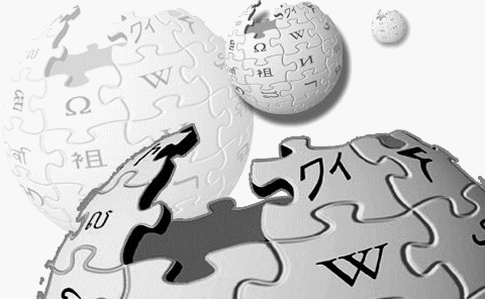 One tool I have used with students for several years is a wiki. I have personally used wikis for group work, class websites and digital portfolios. However, I have had a hard time coming up with a good activities for my students that really demonstrate the affordances of a wiki (group editing, version history, comments and discussion, etc.) beyond the ability to just create a web page. In fact, my experiences were always similar to
One tool I have used with students for several years is a wiki. I have personally used wikis for group work, class websites and digital portfolios. However, I have had a hard time coming up with a good activities for my students that really demonstrate the affordances of a wiki (group editing, version history, comments and discussion, etc.) beyond the ability to just create a web page. In fact, my experiences were always similar to