iPad Mini-Projects in a Lecture Course
/ When my college got a cart with 20 iPads, I began brimming with ideas. I had been teaching in a computer lab for about 7 years, and there were many ideas I had always wanted to try on tablets and mobile devices.
When my college got a cart with 20 iPads, I began brimming with ideas. I had been teaching in a computer lab for about 7 years, and there were many ideas I had always wanted to try on tablets and mobile devices.
Computer labs can be a challenging place to teach, and I must admit I am still not completely comfortable having to remind students repeatedly to stop looking at Facebook or Zappos. There are many activities you can do in a technology-enriched classroom, but it takes some time and careful planning to teach the students how to carefully move media from a camera to a computer to the cloud to a different computer and back to the cloud. Some of my students never become quite comfortable with storing and retrieving their data from multiple devices, even though the technology is advanced enough nowadays to make the process seamless.
An environment which is even harder to teach in than a computer lab is a large lecture hall. Until last fall, the largest class I had ever taught was about 30 students. This all changed when I began teaching the course for my college intended to orient early-career students to the big, wide world of education. This class is primarily made up of freshmen and sophomores, and they are a mix of education majors and folks from other programs seeking an elective. The class meets for two hours, three days per week. I typically facilitate lecture/discussion on Monday, Wednesday is spent in schools observing teachers and students, and Friday is a lab with more discussion, presentations, and other activities. Needless to say, this class is its own planet with quite a bit of gravitational pull.
Teaching this class presented many challenges, but the most immediate to me as professor on record was to make the Monday lecture/discussion not so brutal. Here are a few facts you may or may not know about college students :
- Their primary objective is to earn a high grade. This is particularly true at a private university.
- This objective tends to keep the students' focus on points, scores, and averages.
- This tends to divert their attention away from learning for the purpose of mastery.
- Class time, therefore, is seen as something required to help them meet their objective.
This becomes challenging because anything the students perceive will not be on a test or included in a paper becomes unnecessary, in their opinion. So for me, the goal has been to make the Monday class meetings something the students want to do rather than have to do.
One method I have used is mini-projects with the class iPad cart. I didn't want to burn the students out with these projects, but I had a few ideas I had used on a smaller scale. I was ready to try them on a larger scale with more students. My iPad mini-projects this semester included:
- Short Public Service Announcement videos about risky behaviors many students try in school. The students got into groups of 3-4 and made a short PSA about the risky behavior they were given (e.g., drugs, alcohol, delinquency, pregnancy, STDs, and cheating. They had to include at least two statistics we discussed in class, and the video had to include everyone in the group. They uploaded the videos to a common Google Drive account, and I made the videos available for each student to view.
- Group wiki about the hard decisions school districts must make about funding and cutting programs. Each group played School Budget Hold'Em, then reflected about their decisions on a wiki. The iPads turned out to be not so great at editing a wiki, but thankfully many of the students bring their laptops to class.
- Thank You video to participating school. The students in this class, in addition to hearing me pontificate each week about the mysteries of education, observed in local schools for an hour each week. I put them in groups and had them record short thank you messages, which I edited into one video. I then sent the final video the schools, which I assume they enjoyed but I don't really know for sure.
- 5 Picture Charades about the various philosophies of education. They worked in teams and tried to portray a different philosophy of education (traditional, progressive, existential, and critical) in 5 pictures. All I have to say is, students can be very creative when they want to.
- Flipped lesson outlining the lesson sequence using Educreations. The students were given relatively easy topics, such as long division, simple machines, branches of government, and subject/predicate, and instructed to create a short lesson for students. One of the requirements was to label each section of the lesson (activate background knowledge, state objectives, explain the concept or skill, guided practice, independent practice), which I think was one of the key parts of this project. The students thought the main take-away was learning how hard it is to explain things succinctly and accurately. I still find that challenging with my own children.
I learned a lot about using iPads with a large class in a lecture hall setting. There were a lot of challenges and mistakes, but not as many as I would have predicted. As technology usually goes, my hiccups came in places I didn't predict. I think the students received this projects pretty openly, and their products were very good for the most part. The other challenge was finding time to watch and read their creations. 20, 2 minute PSA videos can take a lot of time to get through, especially when you add in transition and loading time. I will have to think of a way to do this better. These activities definitely stretched me and increased my own skill set, and I am eager to try it again in the fall.


 I have always been one of those teachers who likes to show a lot of stuff on the screen. Before projectors, I displayed graphs, charts, images, and graphic organizers using a TV or overhead projector. I have always loved supporting what I have to say with visuals. So, it should come as no surprise that my computer, or any computer, is a necessary resource for my teaching.
I have always been one of those teachers who likes to show a lot of stuff on the screen. Before projectors, I displayed graphs, charts, images, and graphic organizers using a TV or overhead projector. I have always loved supporting what I have to say with visuals. So, it should come as no surprise that my computer, or any computer, is a necessary resource for my teaching. I've taken a hiatus from this blog since August 28. I actually have started three other posts that I abandoned for various reasons. Well, now I'm back. For now.
I've taken a hiatus from this blog since August 28. I actually have started three other posts that I abandoned for various reasons. Well, now I'm back. For now.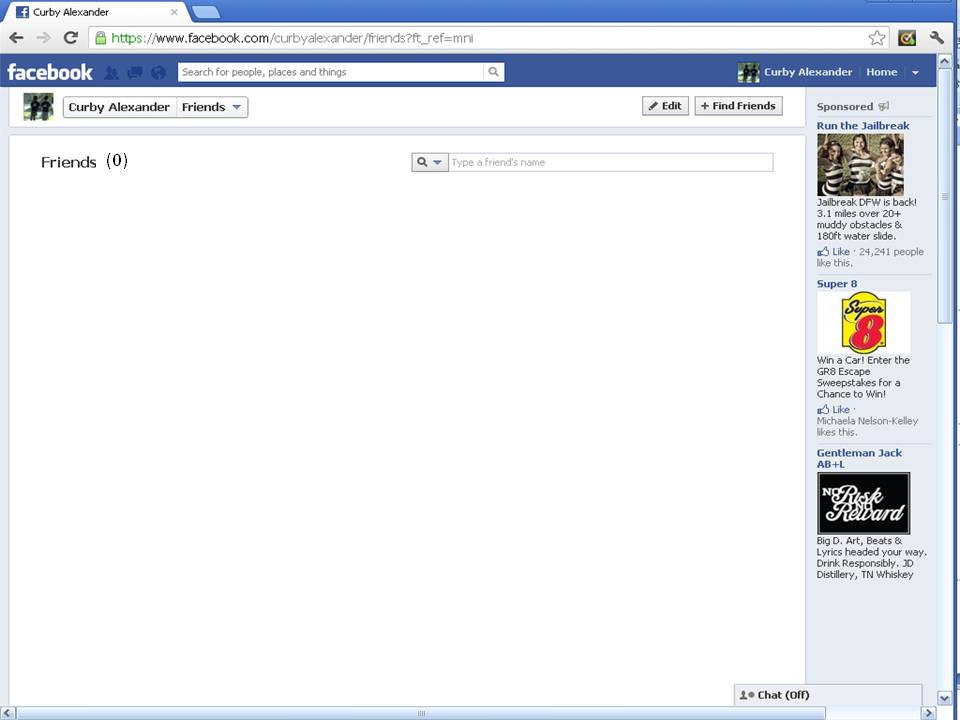
 As if anyone would even argue this point, I just had a flash that served as one more reminder why digital text is here to stay. This is also why The Cloud is here to stay, and why eReaders are here to stay, and why the discipline of close reading is here to stay. Here's what happened.
As if anyone would even argue this point, I just had a flash that served as one more reminder why digital text is here to stay. This is also why The Cloud is here to stay, and why eReaders are here to stay, and why the discipline of close reading is here to stay. Here's what happened.
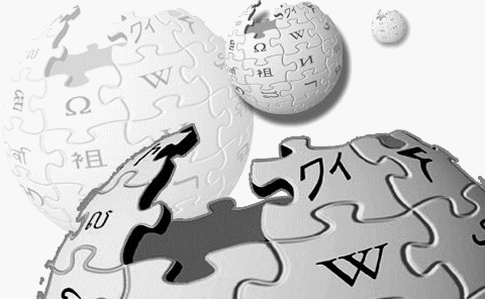 One tool I have used with students for several years is a wiki. I have personally used wikis for group work, class websites and digital portfolios. However, I have had a hard time coming up with a good activities for my students that really demonstrate the affordances of a wiki (group editing, version history, comments and discussion, etc.) beyond the ability to just create a web page. In fact, my experiences were always similar to
One tool I have used with students for several years is a wiki. I have personally used wikis for group work, class websites and digital portfolios. However, I have had a hard time coming up with a good activities for my students that really demonstrate the affordances of a wiki (group editing, version history, comments and discussion, etc.) beyond the ability to just create a web page. In fact, my experiences were always similar to