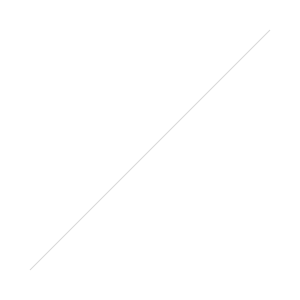Wikispaces: One-stop shopping for digital learning
/
In the past several years, I have come to rely on Web-based website builders quite extensively in my teaching. I typically use Google Sites for the bulk of my Web content with my classes, and it has always been very reliable. I have noticed lately that the editor doesn't always load in the newest versions of Firefox. This isn't a big deal because I can jump over to Safari and finish whatever edits I need to do.
Anyway, what started as a way to write lesson plans without having to move files with me wherever I went has evolved into a complete lecture management tool. I started using SeedWiki circa. 2005 because I found myself planning my lectures at odd times, using a host of different computers. Using a wiki was a perfect solution because I could log in from anywhere and pick up where I had left off. I also liked the wiki because I could paste links and other resources directly into the page. It was a great tool.
Eventually, I started giving my class the link to my lecture notes in SeedWiki, and it wasn't long before I was using the wiki as the hub to my class meetings. I got this idea, in part, from someone else, and though I have switched tools I still use this method for managing class meetings. Some of the basics methods that I use a wiki for include:
- Time management: I would organize each section of the class meeting using cells in a table, including the amount of time I thought we would spend on each section. Each section of the class meeting has relevant links, embedded videos, documents, etc.
- Collaborative Learning: Keeping track of group work and collaborative learning can be a nightmare. One area of my teaching that I noticed was in serious need of improvement was keeping the class on track during group discussions. We've all seen this technique used, and it did not come naturally to me. What I noticed in many instances was that the students would spend about 60 seconds discussing the topic, then they would digress into conversation and have nothing to show for their work. Essentially, group discussions lacked accountability and there was no incentive for staying on task. What I began to do, and do to this day, is determine ahead of time how many groups the class would be divided into and create that many pages as part of the class wiki. Each group would then summarize their discussion on the assigned page. I was able to get creative too, throwing in such tasks as finding a random picture on the web, or finding a movie clip that corresponded to their main idea. As soon as the group clicked save, I was able to display their summary to the rest of the class. I had a built-in record of what each group talked about, and because anyone could edit the page, no sign-in was required.
- Lecture Archive: Because everything that we covered, as well as what we did in class, was saved to the wiki for that day, I had a detailed archive of the class meeting. More detailed than I could have created on my own because the class helped me do it. So, when a student would come to class and ask that question that all professors love to hear ("Did we cover anything important last week?"), I could point them to the wiki and tell them that EVERYTHING on the page for that day is important.
About the time that SeedWiki went under, Google Sites (which used to be JotSpot) came around. I was already a big Gmail and Google Docs user at this point, so it made sense to start using Google Sites to manage my lecture notes. The tool itself is very stable and easy to use, but it was not ideal for collaborative learning. Students had to have Google Account and be added one-by-one to the Site before they could log in and participate in the learning activities. This may not sound like a big deal, but there were just enough moving parts that it became a nuisance. Remember, college students are basically high school students with no curfew and more access to beer, and many of them are not good at keeping track of their information. Just to give my students permission to co-edit the class Site, they had to:
- Open a Google Account
- Send me the e-mail address they used to open the Google Account
- Respond to my invitation to join the class Google Site
- Remember their log in information
When you go to start a class activity and half the class can't access the Site, it gets pretty frustrating. UVa eventually moved to Google Apps for student e-mail accounts, so this reduced some of the friction, but it was still very clunky. In Google Sites' defense, I don't think they ever intended for the tool to be used in this way, and restricting editing access to only those with permission is a security measure.
Recently, I rediscovered Wikispaces, and I think the tool has come along to point where I will start using it exclusively for all of my lecture management needs. I typically use Wikispaces about twice per semester with each of my classes, but I am starting to see how it is much more effective than Google Sites for use in a learning environment. First of all, the teacher can add users to a wiki in bulk. All you do is create a spreadsheet with usernames and passwords, and upload it to the wiki. Students then have access to the wiki, and they didn't have to sign up or respond to a confirmation e-mail. This option is superior to making the wiki editable by anyone, as you will see later.
Second, you can create Projects within the wiki. These projects are partitioned off from the rest of wiki, making it much easier to manage each activity. Otherwise, the list of your wiki's pages gets to be pretty burdensome and hard to manage. Every time you create a new project, you can drag-n-drop the names of students into different teams, or you can let Wikispaces randomly assign students to teams. This is great for mixing up student groupings and getting students out of their comfort zones. The alternative is letting the students always pick their own groups and essentially work with the same people all semester.
Finally, there is a Discussion tab for each page, which you can use in several different ways. You can have students follow up with group projects by discussing key questions in a back channel. I haven't used this particular feature much, but I plan on using it more.
There are many reasons to use a wiki to manage your class meetings, some of which I have discussed here. What are some other ways you have used a wiki as part of your teaching?




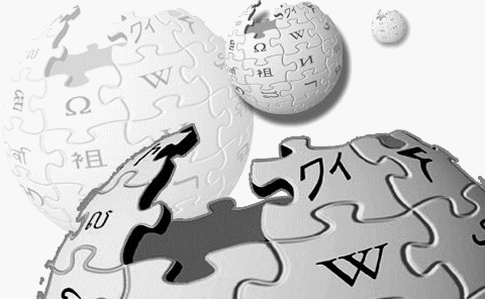 One tool I have used with students for several years is a wiki. I have personally used wikis for group work, class websites and digital portfolios. However, I have had a hard time coming up with a good activities for my students that really demonstrate the affordances of a wiki (group editing, version history, comments and discussion, etc.) beyond the ability to just create a web page. In fact, my experiences were always similar to
One tool I have used with students for several years is a wiki. I have personally used wikis for group work, class websites and digital portfolios. However, I have had a hard time coming up with a good activities for my students that really demonstrate the affordances of a wiki (group editing, version history, comments and discussion, etc.) beyond the ability to just create a web page. In fact, my experiences were always similar to